Updated Work with Retail Outlets
There are changes in the block Retail outlets: the process of creating and editing data is simplified. You can add several contacts for retail outlets and managers. You can select the reference details of the retail outlet to print documents by the order to the supplier. Orders to be verified for relevance are now available for online payment.
More information below.
Changes in the block Retail outlets
There are significant changes in the section Retail outlets: fewer subsections in the menu of the Administrative part, simpler way of entering and editing information. The more contact details the retail outlet has (the phone number, messengers, social media), the more convenient it is for clients to contact you and the higher their loyalty is to your online store. That is why we have added the possibility to add main and additional contact details for different retail outlets and managers. Now you can create different departments and assign contact details for them.
There were special sections for editing additional information about retail outlets and managers (Information about retail outlets and Information about managers). Now the functions have become easier as these sections for editing are removed. You create and enter additional information in the sections List of retail outlets and Retail outlet managers.
Create and edit retail outlets
To create a retail outlet, you should fill in the minimum set of fields on the tab Essential: the type and name of the retail outlet, address and coordinates, activity, etc.
To edit essential or fill in additional data of retail outlets, click the button Configure in the table part. The form for editing has the following tabs:
-
Essential – to enter main information about the retail outlet;
-
Additional – to specify the direction, percentage of markup/discount, additional delivery time, and the director; to add a photo or travel scheme.
-
On the tab Contacts, specify available communication means: phone, Email, Skype, messengers. The tab Contacts consists of two blocks: Contact list and Social networks. You can add several contact blocks for one retail outlet and you can specify several links for one social network.
-
On the tab Working hours, specify the working hours of the retail outlet by days.
In the Client part:
-
Phone numbers, email and icons in the header of the Client part are clickable;
-
A drop-down window with the contact details and working hours of the selected retail outlet, contacts of the manager are added below the phone number;
-
Click the link Full contact list and switch to the retail outlet page with its contact details.
Add and edit information about managers
On the tab Manager, when creating a retail outlet, assign the retail outlet manager. You can select an already existing user or add a new one. Specify the login, password, level of manager's rights, name, description and other options.
To edit the manager of the retail outlet or add additional information, go to Retail outlet managers and click the button Configure. On the tab Essential, add main information about the manager. On the tab Contacts, add a phone, email, Skype and a manager, as well as WhatsApp messenger icon. This helps managers and buyers quickly contact each other.
It is possible to delete the manager or transfer clients from one manager to another.
Find details of all changes in the section Contacts here.
Online payment for orders to be verified for relevance
You can pay online for items to be verified for relevance. When the order is placed, the buyer is notified that the item should be checked by the manager, but they still can pay for it.
The parameter is enabled by default and makes the order placement and payment easier. It leads to better conversion in your online store.
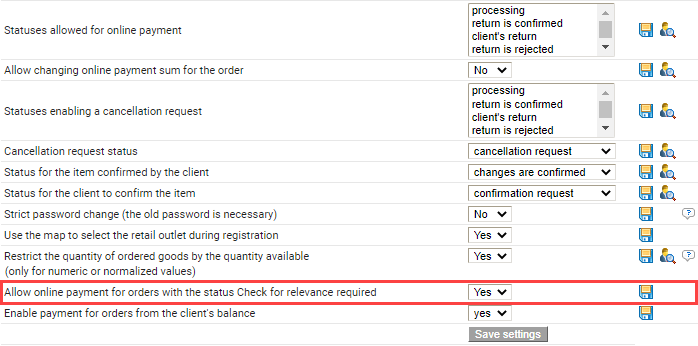
Reference details of the retail outlet for supplier’s documents
You can select the reference details of the retail outlet to print the document by the order to the supplier. The field Seller's reference details is added on the form to edit the order to the supplier. You can select the necessary reference details to be used in the printing form Order to the supplier.
It saves times of your employees while preparing documents and eliminates mistakes when data are entered manually.
Here are the following changes and updates in this release:
-
It is possible to specify packaging dimensions for parts from the Product portfolio;
-
The Search button (magnifying icon) is added to the search bar by part number in the mobile version;
-
ISO codes for countries are added. You can edit them.
Find the entire list of changes and their description here.
Please pay attention to important things connected with this release:
- All the changes will be automatically added to the out-of-the-box software.
- If you are a current client, please submit a request to the technical support from your authorized email address so that we can put you in the queue for update.
Thank you for choosing AutoResource developed by Tradesoft!
